This is just a note. When you have UAC (User Access Control) enabled and if application wants to write data into %ProgramFiles% all writes are redirected into %localappdata%\virtualstore\. If application writes into registry HKLM\Software it is redirected to HKCU\Software\Classes\VirtualStore.
That’s all folks,
I implemented DFSR replication in our customer between two locations. There are people opening same files on both locations and they want to use Office document locking feature. This locking mechanism is based on creation of temporary files (~*). So I removed file exception (~*) from DFSR Replicaiton Group and allowed to replicate temporary Office files. When I create and open Word document on one location two files are were: WORD.docx and ~$WORD.docx. And when I created new Excel document two files were created: EXCEL.xlsx and ~$EXCEL.xlsx.
 On other location only two files were replicated (created): WORD.xlsx and ~$WORD.xlsx:
On other location only two files were replicated (created): WORD.xlsx and ~$WORD.xlsx:
 When I closed Word and Excel temporary files dissapeared and docx and xlsx files replicated correctly.
When I closed Word and Excel temporary files dissapeared and docx and xlsx files replicated correctly.
So let’s look why those files were not replicated. In some Technet articles I found that DFSR doesn’t replicate temporary files. More info is here and here.
It’s nice to know that DFSR doesn’t replicate files marked as temporary. So let’s look at those opened Word and Excel files.
WORD.docx
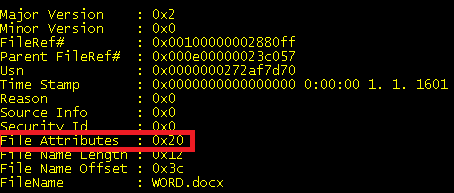
– Only archive attribute set (0x20)
~$WORD.docx:
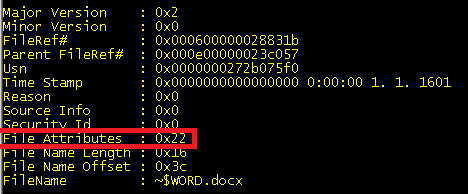 – Archive attribute (0x20) and Hidden (0x02)
– Archive attribute (0x20) and Hidden (0x02)
EXCEL.xlsx
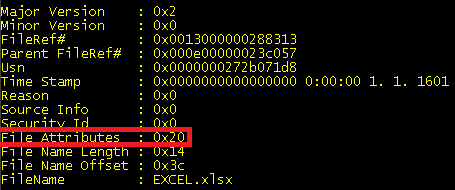 – Only archive attribute set (0x20)
– Only archive attribute set (0x20)
~$EXCEL.xlsx

So utility fsutil cannot open data from this file. It looks that Excel opens its files different way as Word does. And that’s why file ~$EXCEL.xlsx didn’t copy to other location, because DFSR cannot access this file while it’s opened in Excel.
This Excel behaviour causes that Office locking mechanism is not working over DFSR.
Let’s hope Microsoft will fix this in other release Office 🙂
Have a nice day,
There is lots of great tools in Linux which are needed in Windows environment. One of the great tool from linux is “tail”. You can use it following way:
tail -f /var/log/mail.log
You will get end of the file and you see all content added to file on screen. You can view log files without need to reopen it. In Windows I use utility Trace32.exe. I was looking for some more native way to do it in Windows. There is a cmd-let Get-Content in Powershell which you can use following way:
Get-Content C:\Windows\WindowsUpdate.log -Wait -Tail 10
This tails only 10 lines from the end of the file and “waits” for new added lines. Switch “Tail” is accessible only in PowerShell 3 and higher.
Powershell is getting there,
Couple days ago I migrated fileserver. We moved redirected My Documents for users on another server. We also hided these shares behind DFS namespace to make it more manageable in future. But we found out problem with this setup – offline files. Windows XP kept offline copies of old and new redirected files. We had to clean this offline data database. I setup start up script:
@ECHO OFF
IF EXIST C:\OfflineFilesClean.txt (
REM Do one thing
) ELSE (
reg.exe add “HKLM\SOFTWARE\Microsoft\Windows\CurrentVersion\NetCache” /v FormatDatabase /t REG_DWORD /d 1 /f
echo Vymazane > C:\OfflineFilesClean.txt
)
This script was dedicated just for Windows XP, so I had to apply GPO using WMI filter:
SELECT * FROM Win32_OperatingSystem WHERE Version LIKE “5.1%” and ProductType = “1”
This script would work also on Windows 7 and Windows 8, but those OS didn’t have problem.
That’s all for today,


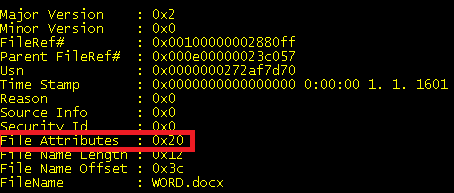
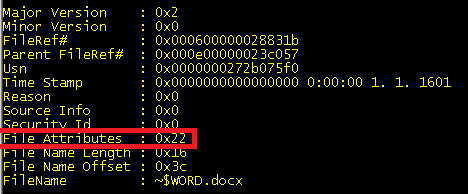
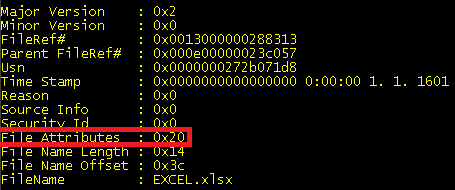
Recent Comments