We have Exchange 2007 environment which contains 6 Failover Exchange clusters and each with 24 mailbox databases (total 144 mailbox databases). When there is a problem with replication of databases we needed to click every Failover cluster and check Copy Status of databases. To get rid of this hassle I wrote little script which lists all databases which Copy Status is not “Healthy”:
Get-MailboxServer | % { Get-StorageGroupCopyStatus -Server $_.Identity | ? {$_.SummaryCopyStatus -NotLike “Healthy” } }
For Exchange 2010 it would change little bit to:
Get-MailboxServer | % { Get-MailboxDatabaseCopyStatus -Server $_.Identity | ? {$_.Status -NotLike “Healthy” } }
Now I’m ready to check in couple of seconds the health of databases 🙂
Sometimes you need to have a overview what happened on OS couple days/weeks/monts ago. Before I knew there is some utility I would look into events and look for some problem ones.
Now I know there is a utility in Windows Vista and higher which is called Reliability Monitor which records all major changes/errors on OS. You can run it from Start Menu typying “Reliabi..” and you will find:
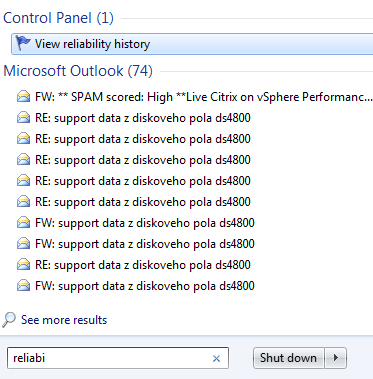
Reliability Monitor
Read more…
If you want to list all encrypted files by EFS you can use command:
cipher [PATH]
This command will list all files in PATH. Encrypted files will have “E” character in front of it:
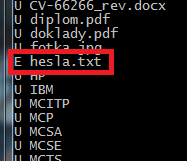
List encrypted files
This command is great to handle encrypted files. Look at cipher /? command output.
Sometimes you need to find out if your windows is activated and quickes way to do so is to run command:
slmgr /dli
This command can also do
- /ipk <Product Key> – Install product key (replaces existing one)
- /ato [Activation ID] – Activate Windows
- /dli – Display license information
- /dlv – Display detailed license information
- /xpr – Expiration date for current license state
- …AND MANY MORE
For full help use slmgr /?.
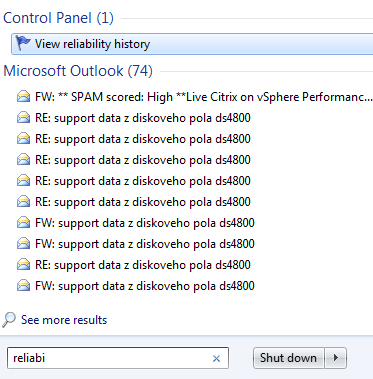
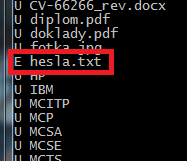
Recent Comments