More and more are people working with Outlook 2007+, using Lync clients, … all of these applications have ability to show pictures of users in their interface. Let’s look how to implement picture into AD for some users.
Picture in AD is stored in one AD attribute called thumbnailPhoto. We need to put picture into this attribute. Exchange servers and other services use Global Catalog Domain Controllers to resolve attributes for objects in domains. So first of all we need to make sure attribute thumbnailPhoto is propagated into Global Catalog database. We need to modify properties of attribute thumbnailPhoto:
Regsvr32 schmmgmt.dll
-
Open up Active Directory Schema MMC snap-in
-
Under Attributes look for thumbnailPhoto and open its properties
-
Check option “Replicate this attribute to the Global Catalog”
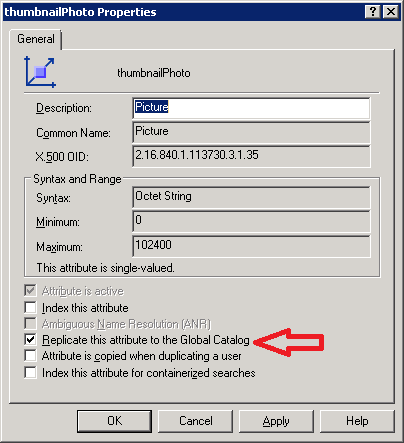
Edit thumbnailPhoto properties
Read more…
Today we were implementing ACT 5.6 due to migration from Windows XP to Windows 7. My colleague reinstalled SQL Express and ACT twice because it didn’t work as expected. We were examining Windows 7 SP 1 and they were failing everytime he ran report.
Then we have looked into event logs and found out following errors:
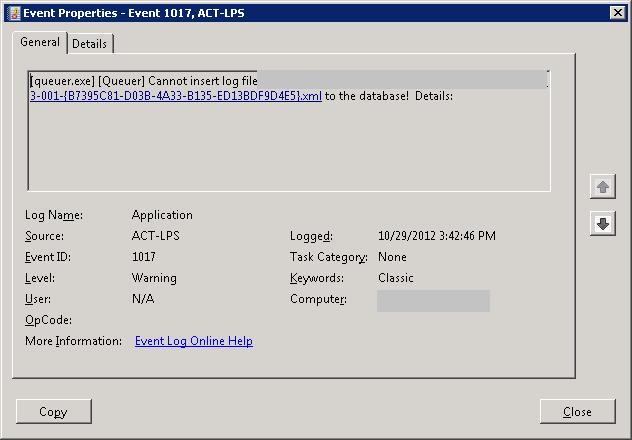
and
Read more…
Today I was preparing new AD test environment for myself. I’ve created new W2008R2 VMs and when I ran dcpromo.exe I’ve got following error:
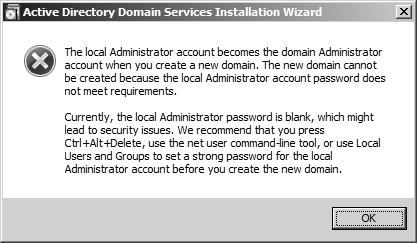
This was just a funny thing I never saw 🙂
Today I was needed to make batch script to ping some IP addresses for problem described in this article. My first script was as following:
@Echo Off
:Loop1
ping 1.1.1.1 -n 1 -w 30000 >NUL
ping 8.8.8.8 -n 1 | find /i “bytes=” || goto FailedPing
goto Loop1
:FailedPing
echo FAILED PRIMARY NET TO VIA 10.0.0.1 %time% >>ping_test.log
route delete 0.0.0.0 mask 0.0.0.0 10.0.0.1
route add 0.0.0.0 mask 0.0.0.0 10.0.0.2
goto Loop1
When I ran this script in cmd.exe or I scheduled it, it ate one CPU core. I didn’t know why it’s happening, because when I ran this commands in cmd.exe separatelly it workied fine. After couple minutes of debugging I found out that script is not waiting for “ping” commands to finish. It was weird. My colleague told me to use “sleep.exe” to make it wait for a little bit. But that was not a solution. I wanted to force it to wait for ping commands. I tried weird thing. Instead of “ping” I used whole path for ping.exe “%SystemRoot%\\System32\\ping.exe” and for command “route” I used “%SystemRoot%\\System32\\route.exe”. Now everything looks and works perfect.
I have no idea why this is happening, but it works and I need to remember it 🙂
Regarding to official blog article from Directory Service Team MaxTokenSize for Access Token tickets, which is four times more than before.
What a cool command in PowerShell 🙂 It doesn’t even ask if you are sure 😀 Boooooooooom….server rebooted.
We do have access to Microsoft Volume Licensing Service Center. So I checked if we have right to download Windows Server 2012. And we do. So I downloaded and installed it. I wanted to Activate it. I went to Action Center // Windows Activation. I clicked button called Activate and I’ve got following error:
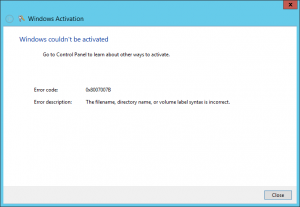
Windows Activation error
So I tried to google for an error: 0x8007007B. Nothing similar to my problem was found. I tried to call licence call centrum and they redirected me to support call centrum. After waiting on line to get to technician I checked status of our contract with Microsoft. I found out that all our contracts Expired or Ended. So in short: Error message:”0x8007007B The filename, directory name, or volume label syntax is incorrect.” means you don’t have right to activate Microsoft Windows 2012 Server product 🙂
Thank you Microsoft to make your error messages more and more understable.
Today I installed final version of Windows Server 2012 and I noticed new copy window which looks very nice:
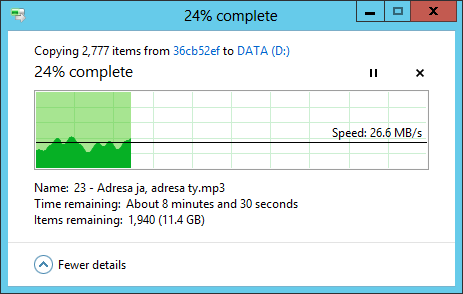
New Windows Server 2012 copy window
I hope Metro look have more than that 🙂
Today Microsoft released great utility to check health of Active Directory Replication in your environment.
More information about utility is HERE.
I tested it and it’s nice tool to check vitality. You don’t have to use command line utilities.
Just check it and you’ll love it 🙂
Today my ex-colleague called me that Windows 2000 Active Directory domain, he is taking care of, is not fully functional. He mentioned that “primary” domain controller is dead and now domain has some problems.
I had to seize all FSMO roles to live Domain Controller using ntdsutils as mentioned at this Microsoft article:
http://support.microsoft.com/kb/255504
I manually deleted dead domain controller’s information from Active Directory using following Microsoft article:
http://support.microsoft.com/kb/216498
After checking events I found out that there was also Certification Authority on dead domain controller and I needed to clean up all Enterprise Domain Certification Autorhority information from Active Directory Domain using following Microsoft article:
http://support.microsoft.com/kb/555151
PS: Don’t forget to put your account into all “administrative” groups: Domain Admins, Enterprise Admins and Schem Admins.
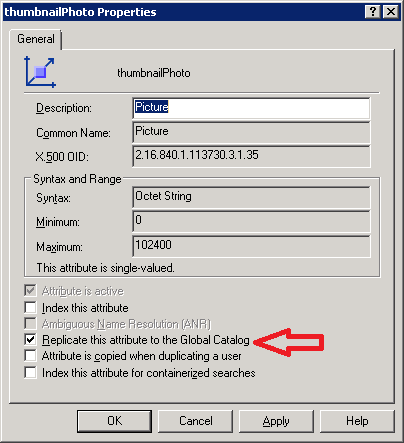
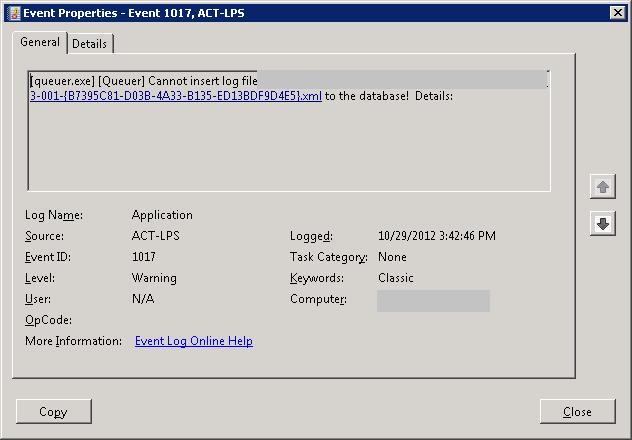
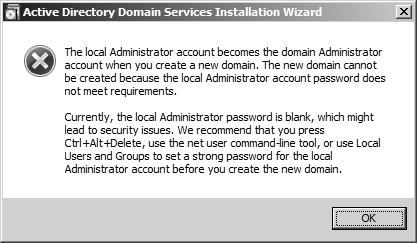
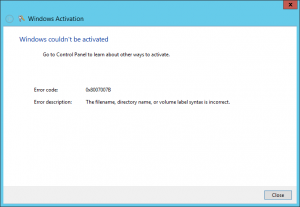
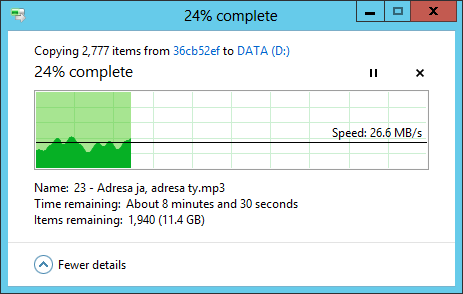
Recent Comments