Three days ago I installed Internet Explore 10.0 on my Windows 7 SP1. I downloaded it from here.
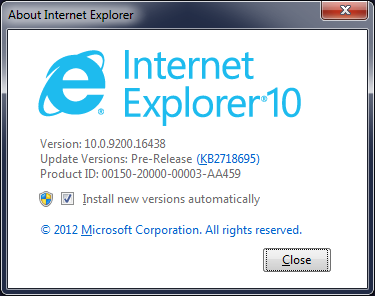
Internet Explorer 10
After couple seconds I found out only little changes. Design of buttons changes little bit. Also design of check boxes.
After couple minutes I found following new things:
Text box change
Now you can delete content of text box in one click. Clicking by X on the end of the box:
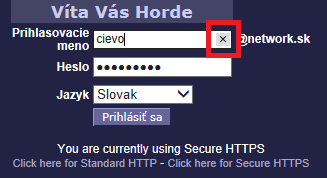
Delete text box
Password box change
On password box you can see what’s under stars:
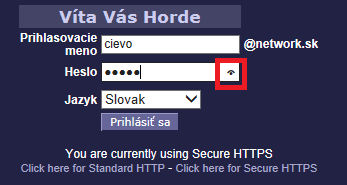
Hidden password in box
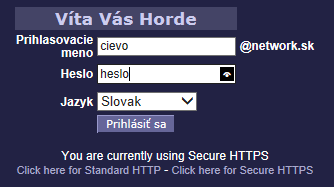
Show password in box
Easy copy and paste
When you select text and pictures in IE 10.0, you can drag and drop it into some application (e.g. Word, Outlook, …). This is very neat and cool.
Faster
My personal feeling is that webpages are displayed much faster than before, but this can be just feeling 🙂
Sometimes you need to find out some basic informations about user in domain when you are regular user. You can use command:
net user USER_name /domain
and you get some informations:
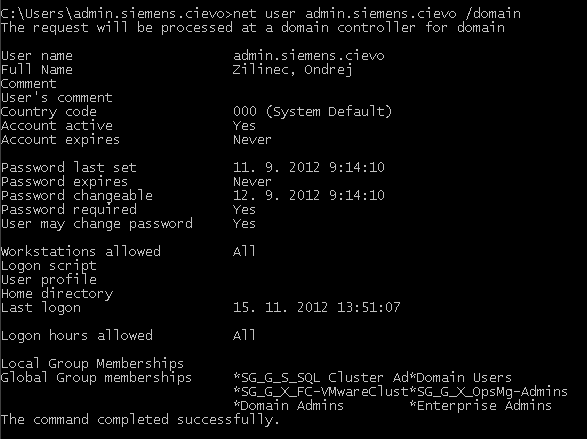
net user /domain
Thanks to my coleague Peter Ivanco 🙂
Couple days ago something started to bother me. I use Microsoft Windows 7 and Internet Explorer 9.0 to browse on Internet. When you download some application from web, for example my favorite SSH/Telnet/Console client Putty, and you run this application, you get following warning:
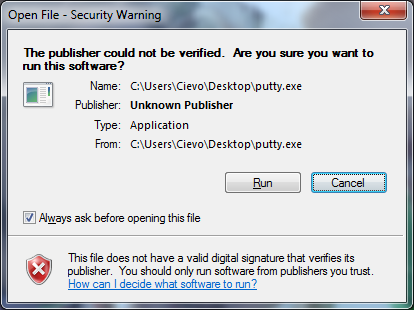
Open File – Security Warninig
Read more…
Today we were implementing ACT 5.6 due to migration from Windows XP to Windows 7. My colleague reinstalled SQL Express and ACT twice because it didn’t work as expected. We were examining Windows 7 SP 1 and they were failing everytime he ran report.
Then we have looked into event logs and found out following errors:
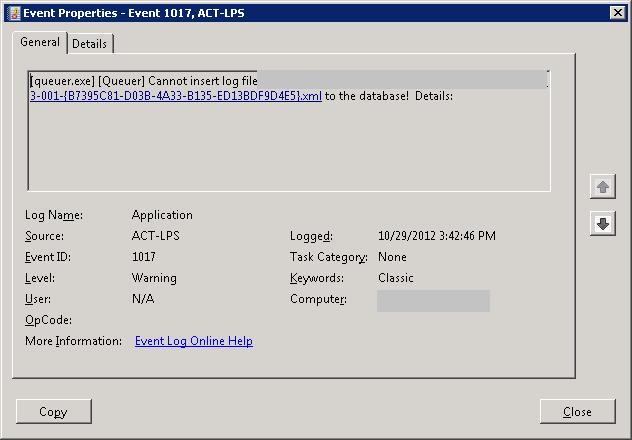
and
Read more…
Today I was needed to make batch script to ping some IP addresses for problem described in this article. My first script was as following:
@Echo Off
:Loop1
ping 1.1.1.1 -n 1 -w 30000 >NUL
ping 8.8.8.8 -n 1 | find /i “bytes=” || goto FailedPing
goto Loop1
:FailedPing
echo FAILED PRIMARY NET TO VIA 10.0.0.1 %time% >>ping_test.log
route delete 0.0.0.0 mask 0.0.0.0 10.0.0.1
route add 0.0.0.0 mask 0.0.0.0 10.0.0.2
goto Loop1
When I ran this script in cmd.exe or I scheduled it, it ate one CPU core. I didn’t know why it’s happening, because when I ran this commands in cmd.exe separatelly it workied fine. After couple minutes of debugging I found out that script is not waiting for “ping” commands to finish. It was weird. My colleague told me to use “sleep.exe” to make it wait for a little bit. But that was not a solution. I wanted to force it to wait for ping commands. I tried weird thing. Instead of “ping” I used whole path for ping.exe “%SystemRoot%\\System32\\ping.exe” and for command “route” I used “%SystemRoot%\\System32\\route.exe”. Now everything looks and works perfect.
I have no idea why this is happening, but it works and I need to remember it 🙂
At one of my customer I had following request. They have Exchange server inside their network. They have two Internet connections. All mail communication goes via primary Internet connection. Second Internet connection is used for Internet browsing.
Internal IP network is 10.0.0.0/24. First Internet connection is called primary and there is default gateway at 10.0.0.1/24. Second Internet connection is called backup Internet connection and it’s default dateway is 10.0.0.2/24. Exchange server has IP address 10.0.0.21/24 and it had default gateway 10.0.0.1/24. MX records are registered to public IP address of primary Internet connection. Problem is when primary line goes down. E-mail communication stops completely – e-mails don’t come and don’t leave company.
To solve this problem we need to make two changes:
Read more…
Last week I was playing with application virtualization. I do have experiences with VMWare Thinapp applications. I already did couple of those virtualized applications. When I was forced to use App-V to create virtualized application I needed to make one application and I needed make this application to write registries into real registries and not to virtual ones. I thought it would be same as in VMWare Thinapp. That means I would expect to set some “isolation” mode on registry branch.
Problem is that you can define only two modes in App-V for registries:
-
Merge with Local Key – This will merge real registries with virtual ones. Change will be written into virtual registries.
-
Override Local Key – This will show only virtual registries to application and changes will be written into virtual registries.
In VMWare Thinapp there are isolation modes (for file system structures and also for registries) defined as following:
-
Full – Real are not shown. Any modification goes into virtual. New elements go into virtual.
-
Merged – Real are shown. Modification of virtual goes to virtual. Modification of real goes to real. New elements go to real.
-
WriteCopy – Real are shown. Modification of virtual goes to virtual. Modification of real goes to virtual. New elements go to virtual.
Read more…
Regarding to official blog article from Directory Service Team MaxTokenSize for Access Token tickets, which is four times more than before.
What a cool command in PowerShell 🙂 It doesn’t even ask if you are sure 😀 Boooooooooom….server rebooted.
I just explored Microsoft Academy and there are limits for Hyper-V in Windows 2012
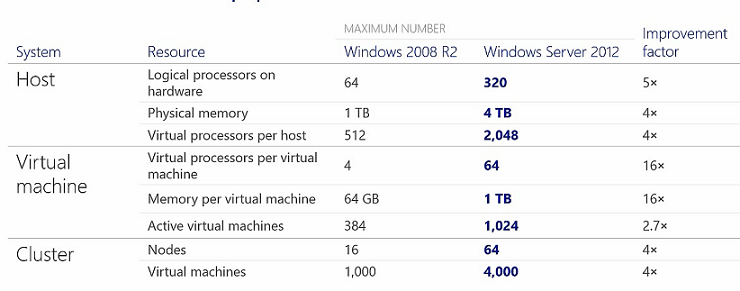
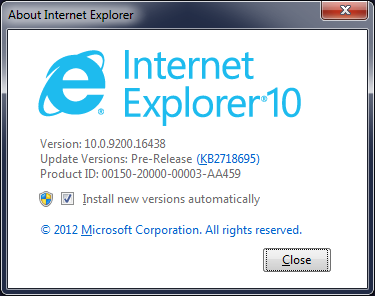
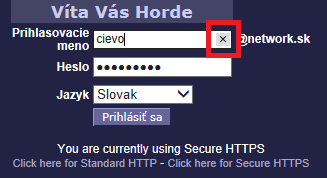
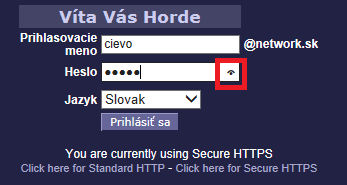
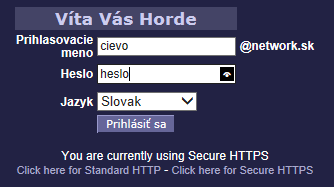
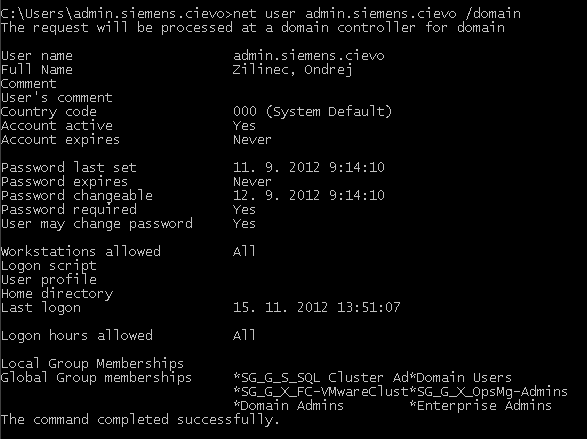
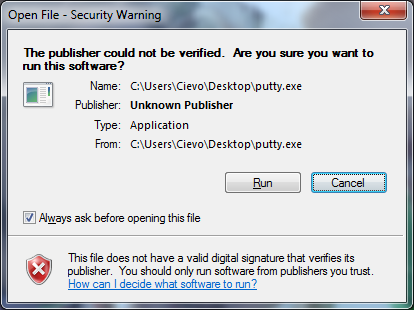
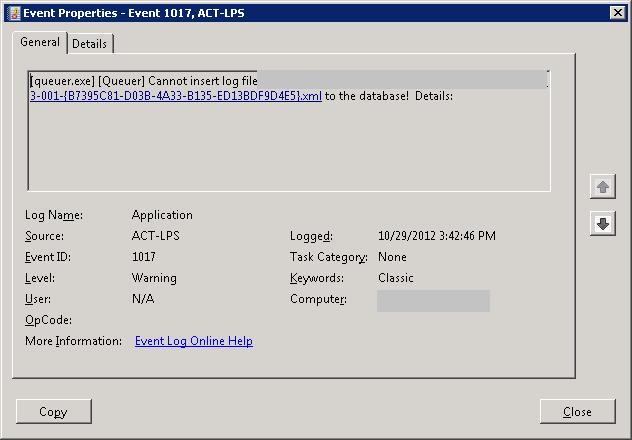
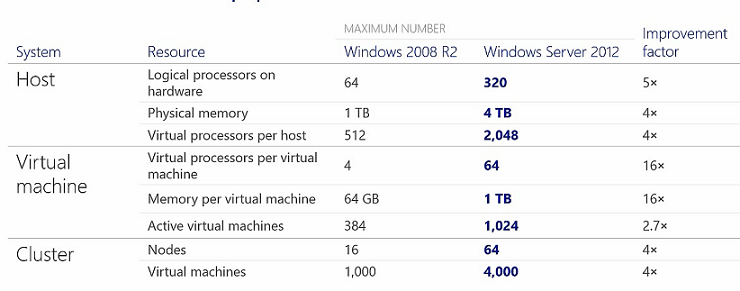
Recent Comments