Custom cmd.exe appearance
When you start cmd.exe in Windows 2008 or Windows 7 you will get little small tinny window:
This is getting on my nerves to change is on every server/workstation I log in.
So I started RegSnap and find out that all settings which affects settings for cmd.exe are stored at registry key HKEY_CURRENT_USER\\Console.
I change my cmd.exe window to following:
- Font: Lucida Console
- Font size: 14
- Enable QuickEdit
- Changes to buffer sizes 9999×9999
- Changes to windows sizes 150×60
- Change font color to Yellow (255/255/0)
When I change to my favorite settings I see following changes:
[HKEY_CURRENT_USER\Console]“CurrentPage”=dword:00000002
“ScreenColors”=dword:0000000e
“PopupColors”=dword:000000f5
“ColorTable00″=dword:00000000
“ColorTable01″=dword:00800000
“ColorTable02″=dword:00008000
“ColorTable03″=dword:00808000
“ColorTable04″=dword:00000080
“ColorTable05″=dword:00800080
“ColorTable06″=dword:00008080
“ColorTable07″=dword:00c0c0c0
“ColorTable08″=dword:00808080
“ColorTable09″=dword:00ff0000
“ColorTable10″=dword:0000ff00
“ColorTable11″=dword:00ffff00
“ColorTable12″=dword:000000ff
“ColorTable13″=dword:00ff00ff
“ColorTable14″=dword:0000ffff
“ColorTable15″=dword:00ffffff
“InsertMode”=dword:00000001
“QuickEdit”=dword:00000001
“ScreenBufferSize”=dword:270f270f
“WindowSize”=dword:003c0096
“FontSize”=dword:000e0000
“FontFamily”=dword:00000036
“FontWeight”=dword:00000190
“FaceName”=”Lucida Console”
“CursorSize”=dword:00000019
“HistoryBufferSize”=dword:00000019
“NumberOfHistoryBuffers”=dword:00000004
“HistoryNoDup”=dword:00000000
And now we need to think how to automate it. We have couple options:
- Windows 2003 AD – Login script running .reg file
- Windows 2008 AD – Using GPO Preferences
- Manual runnig .reg file
Windows 2003 AD – Login script running .reg file
1.) Create .reg file in GPO login script location with following content:
Windows Registry Editor Version 5.00
[HKEY_CURRENT_USER\Console]“CurrentPage”=dword:00000002
“ScreenColors”=dword:0000000e
“PopupColors”=dword:000000f5
“ColorTable00″=dword:00000000
“ColorTable01″=dword:00800000
“ColorTable02″=dword:00008000
“ColorTable03″=dword:00808000
“ColorTable04″=dword:00000080
“ColorTable05″=dword:00800080
“ColorTable06″=dword:00008080
“ColorTable07″=dword:00c0c0c0
“ColorTable08″=dword:00808080
“ColorTable09″=dword:00ff0000
“ColorTable10″=dword:0000ff00
“ColorTable11″=dword:00ffff00
“ColorTable12″=dword:000000ff
“ColorTable13″=dword:00ff00ff
“ColorTable14″=dword:0000ffff
“ColorTable15″=dword:00ffffff
“InsertMode”=dword:00000001
“QuickEdit”=dword:00000001
“ScreenBufferSize”=dword:270f270f
“WindowSize”=dword:003c0096
“FontSize”=dword:000e0000
“FontFamily”=dword:00000036
“FontWeight”=dword:00000190
“FaceName”=”Lucida Console”
“CursorSize”=dword:00000019
“HistoryBufferSize”=dword:00000019
“NumberOfHistoryBuffers”=dword:00000004
“HistoryNoDup”=dword:00000000
2.) Create .bat file in GPO login script location:
reg import console.reg
3.) Configure .bat file as login script in GPO and apply GPO
It’s good thing to delete registry HKEY_CURRENT_USER\\Console before aplying new registries.
You can download my backup of GPO and use it.
Windows 2008 AD – Using GPO Preferences
Don’t forget to put all mentioned registries.
So I hope this helps you to administer server more effective way.
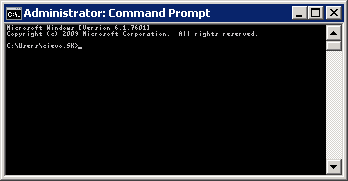

Recent Comments