DFSR not copying all temporary files
I implemented DFSR replication in our customer between two locations. There are people opening same files on both locations and they want to use Office document locking feature. This locking mechanism is based on creation of temporary files (~*). So I removed file exception (~*) from DFSR Replicaiton Group and allowed to replicate temporary Office files. When I create and open Word document on one location two files are were: WORD.docx and ~$WORD.docx. And when I created new Excel document two files were created: EXCEL.xlsx and ~$EXCEL.xlsx.
 On other location only two files were replicated (created): WORD.xlsx and ~$WORD.xlsx:
On other location only two files were replicated (created): WORD.xlsx and ~$WORD.xlsx:
 When I closed Word and Excel temporary files dissapeared and docx and xlsx files replicated correctly.
When I closed Word and Excel temporary files dissapeared and docx and xlsx files replicated correctly.
So let’s look why those files were not replicated. In some Technet articles I found that DFSR doesn’t replicate temporary files. More info is here and here.
It’s nice to know that DFSR doesn’t replicate files marked as temporary. So let’s look at those opened Word and Excel files.
WORD.docx
– Only archive attribute set (0x20)
~$WORD.docx:
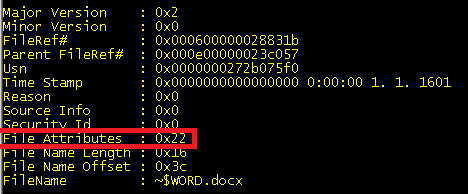 – Archive attribute (0x20) and Hidden (0x02)
– Archive attribute (0x20) and Hidden (0x02)
EXCEL.xlsx
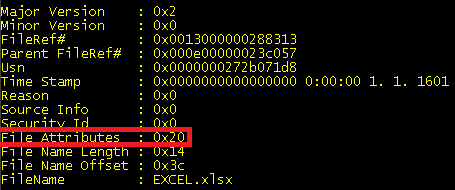 – Only archive attribute set (0x20)
– Only archive attribute set (0x20)
~$EXCEL.xlsx
So utility fsutil cannot open data from this file. It looks that Excel opens its files different way as Word does. And that’s why file ~$EXCEL.xlsx didn’t copy to other location, because DFSR cannot access this file while it’s opened in Excel.
This Excel behaviour causes that Office locking mechanism is not working over DFSR.
Let’s hope Microsoft will fix this in other release Office 🙂
Have a nice day,
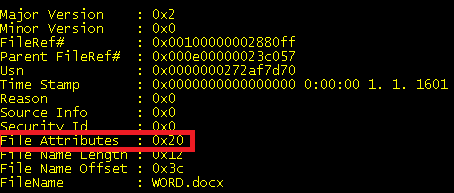
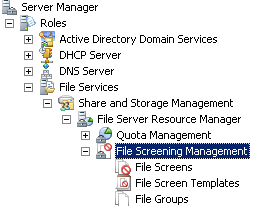
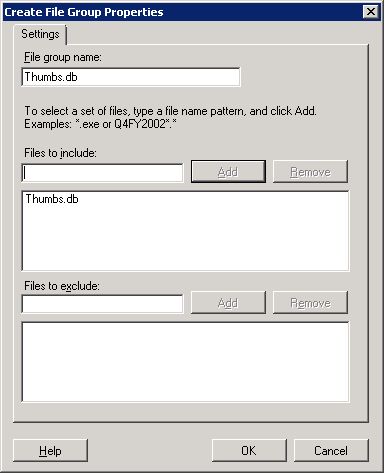
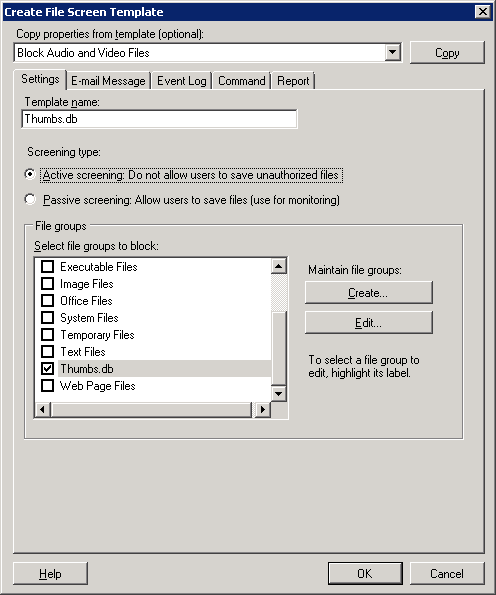
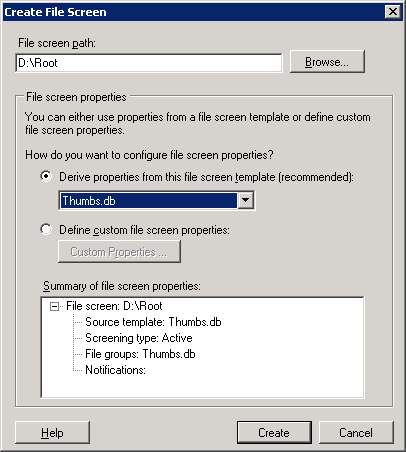
Recent Comments