From some update there is no relevant information about version in Exchange 2010 SP3. Let’s try it in Powershell:
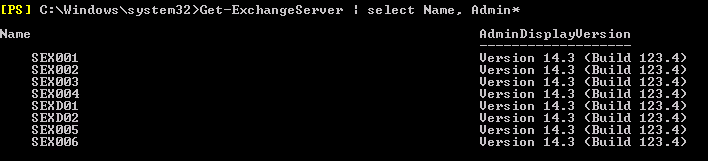
It says it’s 123.4 build which should coresponds to plaint Microsoft Exchange Server 2010 SP3 (Exchange Update Rollup numbers). This is not corrent information, because those servers have UR installed.
Using EMC I can see:
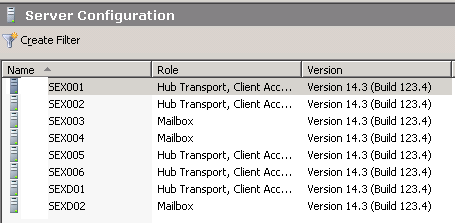
Which are also incorrect information about server versions. I suppose it’s just nicer output of Powershell cmdlet 🙂
Best way to find out it’s to use EMC console on server and use “About”:
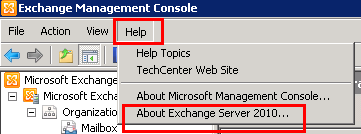
You will get information which are correct:
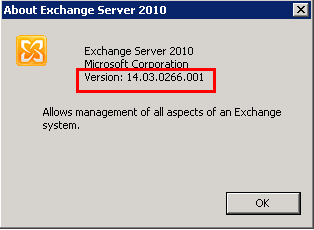
It’s Update Rollup 11 for Exchange Server 2010 SP3.
It’s really bad that you cannot find Exchange version of all your Exchange servers in one place (Powershell or EMC). Let’s hope they will fix it in new Update Rollup 🙂
That’s all fokls for today.
Problem: One of our customer has about 30 locations across our country and they wanted to use DFSR to replicate folder content to all locations. At each location there is one Hyper-V host running Windows Server 2012 R2 OS with DFSR installed. Each server has three disks – C:\, D:\ and E:\. I have configured DFS Replication in DFS console, replicated AD across environment, and … and nothing happened. DFSR didn’t do anything. It did NOT even create its own private folders in “System Volume Information” folder. No error event in Event viewer. DFSR was set to replicate folder on disk D:\ – didn’t work. I tried to replicate directory on E:\ disk – didn’t work. So I tried to replicate folder on C:\ disk – it did work 🙂
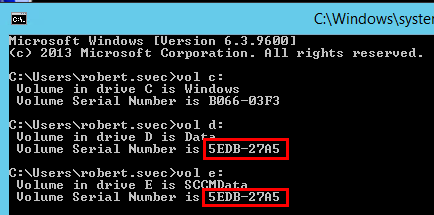
Solution: I enabled DFSR debug logging. There was no error mentioned, but what I noticed was that disks D:\ and E:\ had same serial numbers and also same volume IDs. It was weird. But after some discussion I found out that those two disks were “copied” and “cloned” in Hyper-V environment. So that’s why they had same serial numbers and volume IDs. I found out that it can be a problem. So I had to change volume ID using Microsoft utility VolumeID. After I changed one disk volume ID and rebooted system, DFSR started to work as expected.
So never do disk cloning. Or if you do, change at least volume ID for those disks so Windows services don’t get confused. Looking into this problem took me one and half day! Thank you Microsoft 🙂
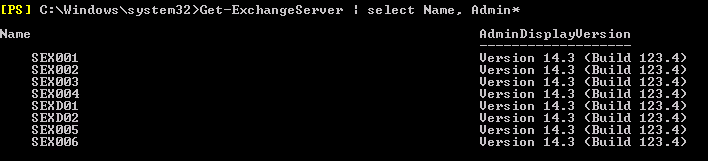
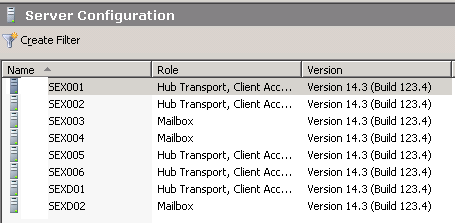
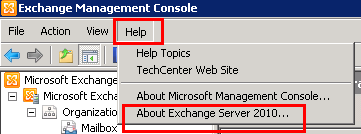
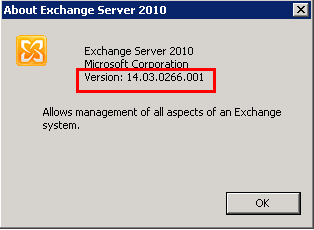
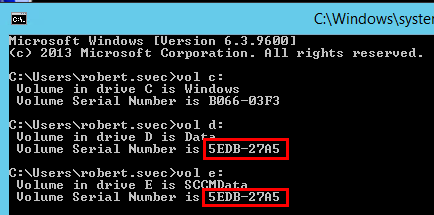
Recent Comments