Quickie: Too many events 106 in Exchange 2010
At one Microsoft Exchange 2010 server I was receiving too many events number 106:
This event basically describes problem with some performance counter. I had problems with about 10 performance counters and I didn’t want to deal with them separatelly. Exchange 2010 has definition its performance counters stored in directory “C:\Program Files\Microsoft\Exchange Server\V14\Setup\Perf\”. There are XML files which define performance counters. Before you can manipulate with performance counters you need to run Exchange Management Shell and run in it following command:
add-pssnapin Microsoft.Exchange.Management.PowerShell.Setup
This Snap-in allows you to use two Cmd-lets: Remove-PerfCounters and New-PerfCounters. So let’s do two things which help us to get rid of events 106:
Deregister all performance counters for Exchange:
[PS] C:\Program Files\Microsoft\Exchange Server\V14\Setup\Perf>dir *.xml | foreach { Remove-PerfCounters -DefinitionFileName $_.Name }
Register all performance counters for Exchange:
[PS] C:\Program Files\Microsoft\Exchange Server\V14\Setup\Perf>dir *.xml | foreach { New-PerfCounters -DefinitionFileName $_.Name }
Since I reregistrered all performance counter definitions into Exchange 2010 server I have no problem with event 106.
This was quickie for today 🙂
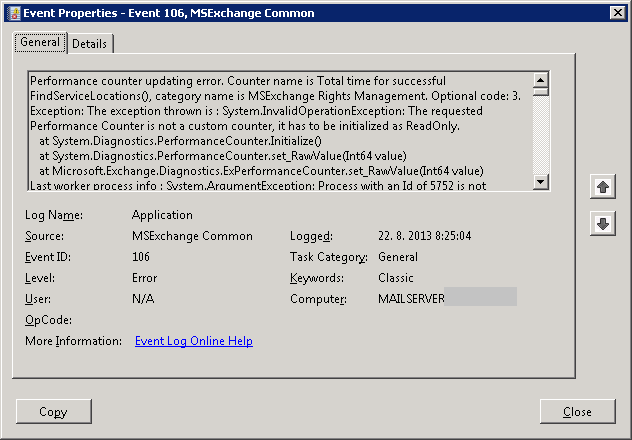
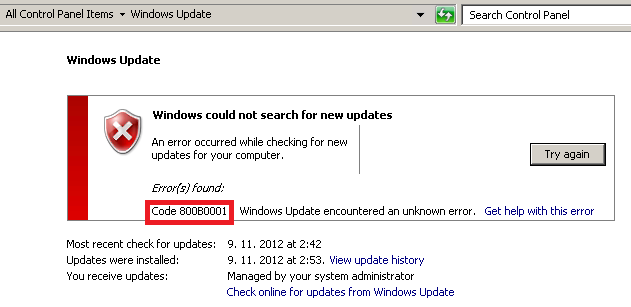
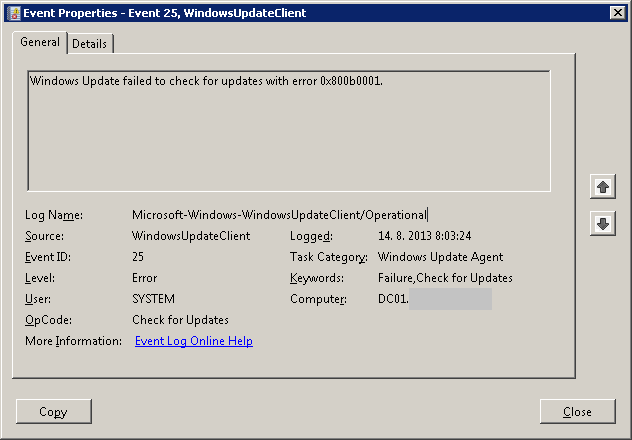
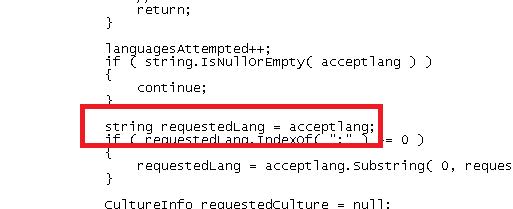
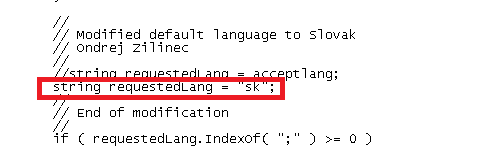
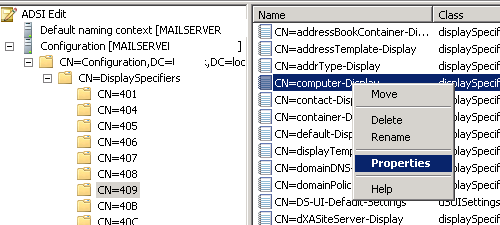
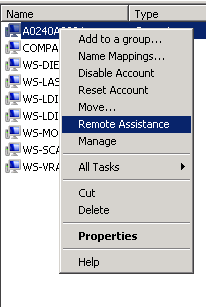
Recent Comments